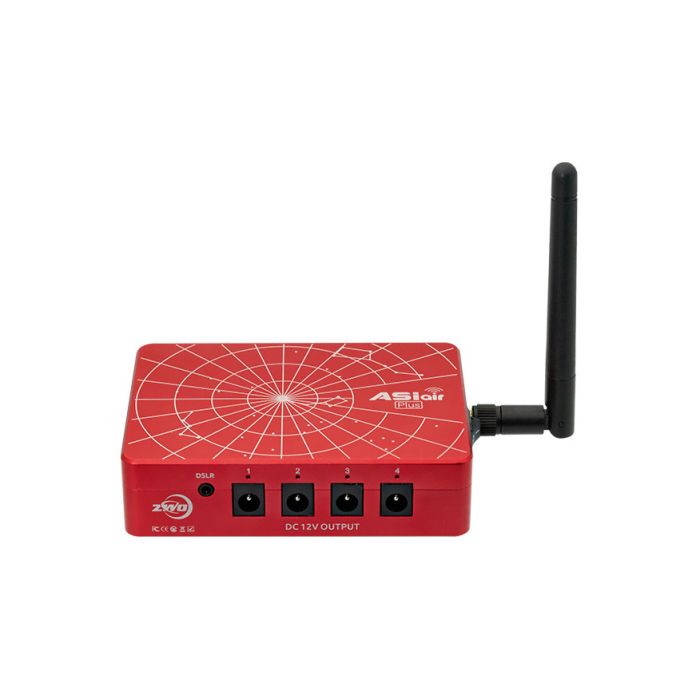ZWO ASIAIR Plus Wi-Fi Smart Camera Controller (with 32GB eMMC Memory) # ASIAIR-Plus

Contiguous US Customers:
All items we sell ship for free within the Contiguous US. Shipping will be via the cheapest shipping method which will vary depending on the items in your order. During checkout, you may also be shown other optional faster shipping choices.
US Customers in Hawaii and Alaska:
Free shipping applies to almost all products. A few large telescopes and mounts are excluded from this free shipping offer. For these items, please contact us to obtain a shipping quote before you check out using the online shopping cart.
International Customers:
Free shipping does not apply to international orders. During check-out, you will be presented with several shipping choices and costs. However, the export of some items may be restricted outside the US due to size or manufacturer restrictions.
Quick Overview
- Wirelessly control your entire telescope rig with your phone or tablet
- Controls and powers compatible cameras, mounts, autofocusers, filter wheels, dew heaters, and more
- Plan and execute your entire night of imaging in advance with highly-customizable automation
- Handles polar alignment, autofocus, plate solving, guiding, and more
- Distributes 12V power to all of your astrophotography accessories
- 32GB internal storage and expandable with external storage for saving images
- Works with ZWO cameras and many DSLR & mirrorless cameras
Product Details
The ZWO ASIAIR Plus is a smart device designed streamline your astrophotography imaging sessions. Astrophotographers around the world now swear by the ASIAIR as the brain that controls their telescope rig. Building on the success of the previous generations ASIAIR and ASIAIR Pro, the ASIAIR Plus is capable of powering and controlling your camera, mount, autofocus, guiding, filter wheel, dew heaters, and other astrophotography accessories. It wirelessly connects to any Apple or Android smartphone or tablet, and lets you control and power your telescope rig with ease.
ZWO ASIAIR Plus Review & ZWO ASIAIR Plus Tutorial Video
Agena Astro Affiliate Peter Zelinka goes over everything you need to know about the ZWO ASIAIR Plus in this video, including:
- ASIAIR Plus features and overview
- How to power the ASIAIR Plus
- Initial setup including activation and firmware update
- ASAIR Plus settings
- Peter's astro workflow
- Polar alignment in the ASIAIR app
- Plate solving and GoTo
- Cooling the camera and beginning guiding
- Using the AutoRun mode to plan an astrophotography imaging session
- Finishing guiding calibration
- Plus much more
ZWO ASIAIR Compatibility
Before diving in to the features of the ASIAIR Plus, it is important to understand if it will be compatible with your astronomy gear. The ASIAIR is designed to specifically work with ZWO cameras and select Canon, Nikon, and Sony DSLR & mirrorless cameras (visit the ZWO website for compatibility list). It will not work with other brand astronomy cameras such as QHY. This includes guide cameras as well. Similarly, the ASIAIR is only compatible with ZWO brand filter wheels and the ZWO EAF autofocuser.
The ASIAIR is compatible with over 400 third-party GoTo equatorial and hybrid mounts, and works seamlessly with the ZWO AM5. Some mounts require an additional EQDIR cable, while others can connect via Wi-Fi. The ASIAIR should be compatible with all types of dew heaters, though you may need this DC Y Splitter Cable if your dew heater has RCA style plugs.
Goodbye Laptop, Hello ASIAIR
For years, astrophotographers have lugged their laptops outside to do their imaging. Laptops are heavy, expensive, and require a lot of power to stay charged. Thanks to the ASIAIR Plus, these are no longer issues. The ASIAIR Plus weighs just half a pound (241 g), costs much less than a laptop, and runs on 12v DC power. The ability to run on 12v DC is of great benefit to astrophotographers who image out in the field, as there is no more need to rely on power-hungry AC power that laptops need.
What ports are on the ASIAIR Plus?

The ASIAIR features the following ports for connecting and powering equipment:
- 1x 12V 5A DC 5.5x2.1mm Power Input port with indicator light
- 4x 12V 3A DC 5.5x2.1mm Power Output ports with power indicator lights
- 2x USB 2.0 ports
- 2x USB 3.0 ports
- 1x USB C port
- 1x Micro SD card slot
- 1x Gigabit Ethernet port
- 1x DSLR SNAP Shutter Release cable port
- 1x Coaxial port for connecting the Wi-Fi antenna (included)
Which devices can control the ASIAIR?
ASIAIR is an app designed to run on Android, iOS, and soon iPad OS, meaning you can operate it on iPhone, iPad, Android smartphones, and Android tablets.
Apple iPhone and iPad users can download the ASIAIR app on the App Store.
Android users can download the ASIAIR app on the Google Play store.
With some exceptions, the ASIAIR can run on Macs and PCs, though this is unsupported and third party software is usually required. See the FAQs on this topic below for more information.
What can you control with the ASIAIR app?
The ZWO ASIAIR app is the main control hub for your telescope rig, and allows you to control almost anything the modern astrophotography needs. Featuring a simple yet intuitive interface, you can control settings for your main imaging camera, ZWO guide camera, mount connection, ZWO Electronic Automatic Focuser (EAF), ZWO filter wheel, and dew heater. The ASIAIR app is set and forget. Once you tell it what to image, you can walk away and it will proceed to capture the images you want. It will even automatically slew your mount home and turn off the ASIAIR power once your night of imaging is complete.
ASIAIR App Polar Alignment Tool
With the ASIAIR app, you no longer need to kneel down on the ground to look through the polar scope or spend hundreds of dollars on auxiliary cameras to get excellent polar alignment. The polar alignment tool, or PA as its known in the app, first plate solves the sky using your main imaging camera. It then automatically rotates 60 degrees in the RA axis and repeats the plate solve. From this, it is able to precisely determine how much error you have in your polar alignment, and then guides you through a process to adjust your latitude and azimuth bolts on the mount to perfect your polar alignment.
Unlike other polar alignment tools, the ASIAIR does not need to see Polaris or the celestial pole. You can point the scope up to 30 degrees from the pole and still obtain an accurate polar alignment. This is especially useful for backyard imagers who may not be able to see Polaris.
How to Capture Images in the ASIAIR App
 The Autorun mode in the ASIAIR app lets you plan an entire night's worth of imaging
The Autorun mode in the ASIAIR app lets you plan an entire night's worth of imaging
The ASIAIR app sports a number of intelligent acquisition modes that let you capture your astrophotography images with ease:
The Autorun mode tells your telescope rig to capture multiple sequences of images at your desired settings. This means you don't have to constantly step outside to adjust your telescope rig — just set and forget. You decide how many images you want to capture, and you choose from light, dark, flat, and bias frames. You can even tell it to change filters in your filter wheel after a set number of images are taken. Once you start Autorun, your telescope rig will automatically capture images until your image sequence is complete.
Once your sequences are finished, you can preset settings to have your mount slew home and turn the ZWO ASIAIR power off after it's done. The ASIAIR knows when to perform a meridian flip based on your target, and can do so automatically without the need to be present or connected to the ASIAIR app. Guiding automatically recalibrates and restarts after a meridian flip, and you can also tell it to refocus after a flip as well, so you can sleep safe and sound knowing your telescope is capturing images.
The Plan mode offers the same abilities as Autorun, but lets you set a sequence of imaging multiple targets in the same night. Once one sequence is complete, your mount and telescope will automatically slew, plate solve, focus, restart guiding, change filters if necessary, and begin capturing images on the next target — all without the need for you to be present.
The Live mode allows you to live stack your image directly in the ASIAIR app, which is especially useful for astronomy outreach and sharing the view with others. This mode can save individual light frames, but most users usually opt for the Autorun or Plan modes for processing images later.
The Video mode allows you to capture high framerate video and choose an ROI (Region of Interest) for planetary imaging capture of the planets, moon, sun, or satellites like the International Space Station.
Plate Solving and Sky Atlas in the ASIAIR App
The ASIAIR utilizes your main imaging camera to plate solve. Plate solving is the process of taking an image and referencing the star patterns in it to precisely figure out where your telescope is pointed in the sky. Plate solving eliminates the tedious task of star alignment, letting you skip to the fun part of actually imaging. It also is incredibly accurate, meaning you can easily repeat GoTo and framing of your target if imaging over multiple nights or locations. ZWO states that plate solving on the ASIAIR needs to have a field of view between 0.4 and 33 degrees in order to work properly, so it may not work well with ultra long focal length telescopes or ultra wide angle lenses.
The ASIAIR app also comes with a Sky Atlas, which shows a helpful map of the night sky on your screen. It overlays a rectangle of your telescope and camera's field of view onto the night sky map, allowing you to preview your framing without having to slew to the object. Once you're ready, simply tap the Go icon and your mount will slew your telescope to your desired target. You can choose to enter an object from an astromonical catalogue like Messier or NGC, or you can manually drag the overlay to a specific region of sky.
Guiding in the ASIAIR App
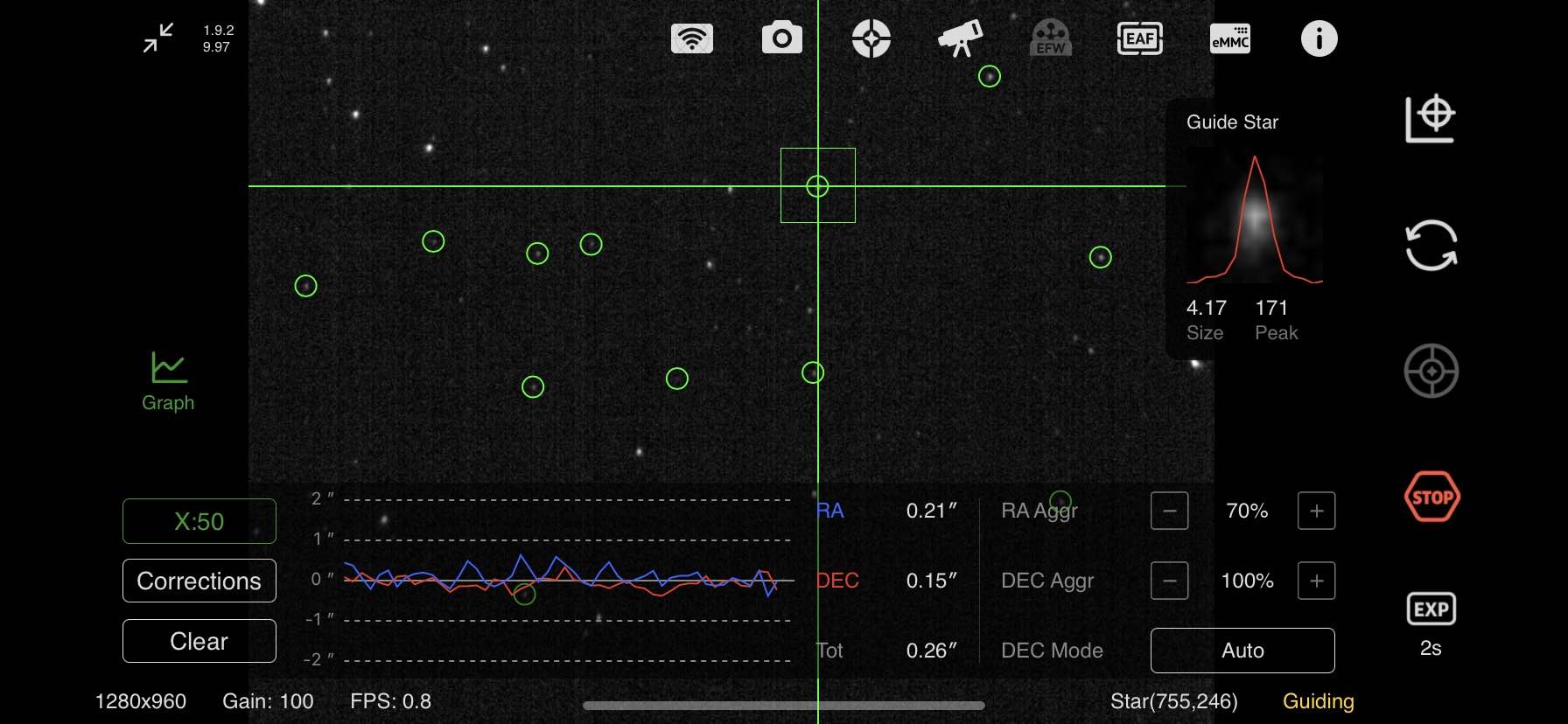
Using the built-in multi-star guiding function in the ZWO ASIAIR app
Users familiar with the popular guiding software PHD2 will feel right at home with ZWO's built-in guiding feature. It has many of the same functions as PHD2, including a mini guiding graph that stays permanently on the main imaging screen so you can keep a close eye on guiding performance. Dithering is automatically performed in between each sub exposure. You can even set more advanced settings like RA and Dec aggression and more to dial in autoguiding to your own preferences.
Focusing in the ASIAIR App

The ASIAIR app calculates a V Curve to precisely dial in autofocus with the ZWO EAF
Users who own either generation of the ZWO Electronic Automatic Focuser (EAF) can take advantage of autofocusing their telescope directly in the ASIAIR app. It does so by racking focus in and out until a V-curve is calculated, which the ASIAIR can then use to precisely determine the point of focus. Advanced settings like micron steps and backlash can be set in the ASIAIR app. The ASIAIR Plus is currently not compatible with third party autofocusers.
Controlling the ZWO Electronic Filter Wheel in the ASIAIR App
Astrophotographers using a ZWO electronic filter wheel can set the positions of LRGB and SHO filters in the ASIAIR app. You can then control which filter you're using in the app, or even plan a session to shoot a set number of light frames per filter using the AutoRun mode in the app.
How do you power the ASIAIR Plus?
The ASIAIR Plus has a standard DC 5.5x2.1mm female port for power input, and requires 12 volts at 5 amps of power. You can use ZWO's AC Adapter power supply (sold separately) to power it, or use your own DC power supply with 12V 5A DC 5.5x2.1mm male jack and a male cigarette lighter port on the other end. You can also use one of the included 5.5x2.1mm male cables included with the ASIAIR Plus to plug into a DC power supply with a 5.5x2.1mm 12v 5a female connection.
What is the WiFi range on the ASIAIR Plus?
The ASIAIR Plus features improvements to Wi-Fi range over previous generations by adding an external Wi-Fi antenna. The antenna greatly increases the Wi-Fi range up to approximately 60 feet according to ZWO, though we have found this range to be slightly less in practice.
What are the built in and external storage options on the ASIAIR Plus?
The ASIAIR Plus includes 32GB of internal eMMC storage, which is something previous generation ASIAIR models did not have. This allows most astrophotographers to store all images on the ASIAIR Plus without the need for external storage. Please note that the Sky Atlas and the firmware installed take up approximately 12GB, leaving ~20GB free for image capture. To transfer files to your computer for processing, you can use a USB-C to USB-A cable to plug from the USB-C port on the ASIAIR Plus to a USB-A port on your computer. Please note that cables with USB-C on both ends are not supported, but may be in the future.
If this is not enough storage for your needs, you can also use three types of external storage:
- Micro SD card (also known as a TF card)
- USB Flash Drive
- External Hard Drive
These storage options can have capacities up to 1TB (512GB is recommended), and need to be in either NTFS, FAT32, or exFAT format.
How to connect the ASIAIR to a computer to export images

Perhaps the easiest way to export your data from the ASIAIR Plus to a computer is to use a USB-C to USB-A cable to connect it directly. Then, it will show up on your computer as an external drive, and you can drag the files to your computer. Other transfer methods include saving the data to a MicroSD card and then inserting that into your computer's card reader or using a USB flash drive. You can also enable Station Mode in the ASIAIR's WiFi settings and connect it to your home WiFi. You can then download files from the ASIAIR to your computer via the network, though this method takes considerably more time than hardware connections listed above.
Can you run the ASIAIR app on a Mac?
As of 2023, owners of M1 and M2 (Apple Silicon) Macs can run the ASIAIR app natively on their computers by downloading the ASIAIR app from the App store, though it is not yet verified for MacOS.
Older Mac computers using Intel processors can still run the ASIAIR app, though you need a third party software like Bluestacks to emulate an Android device. Please note that this method is currently unsupported, and the app is not guaranteed to work properly when using an emulator.
Can you run the ASIAIR app on a PC?
To run the ASIAIR app on a PC, you need a third party software like Bluestacks to emulate an Android device. Please note that this method is currently unsupported, and the app is not guaranteed to work properly when using an emulator.
How do you attach the ZWO ASIAIR Plus to a telescope or mount?
The ZWO ASIAIR Plus comes with a finder shoe style mount that can be installed on the bottom or side of the ASIAIR Plus. You can then insert the finder shoe into your telescope's finder shoe port.
Alternatively, you can connect the ASIAIR to your dovetail bar or plate using longer 1/4"-20 screws (sold separately). Some users also choose to use Velcro/hook and loop material to attach the ASIAIR Plus to their dovetail plate or mount head.
ZWO ASIAIR Plus Manual
Please refer to this site for the official ZWO ASIAIR Plus manual.
What's in the Box
- ASiAir Plus Body
- 2x DC 0.5m Male Cable
- 2x DC 1m Male Cable
- DC 1.5m Male-Female Extension Cable
- USB 3.0 0.75m Type-B Data Cable
- Quick Start Guide
- Activation Guide
Other Information
- Country of Manufacture: China